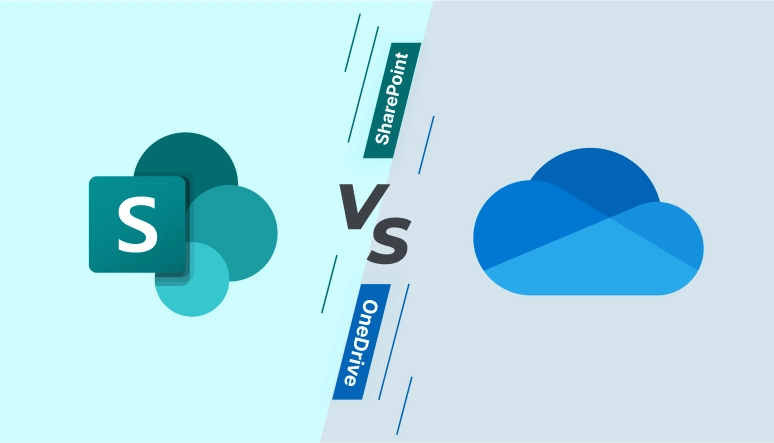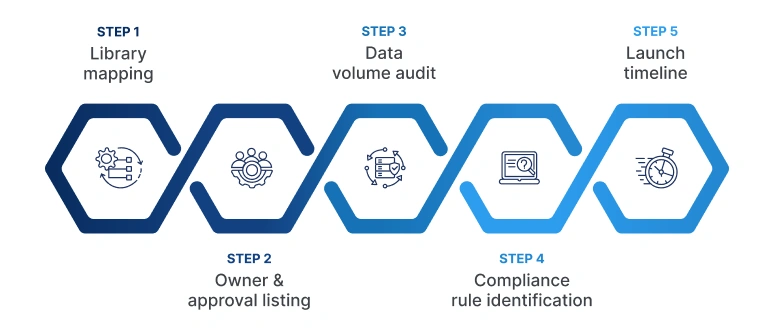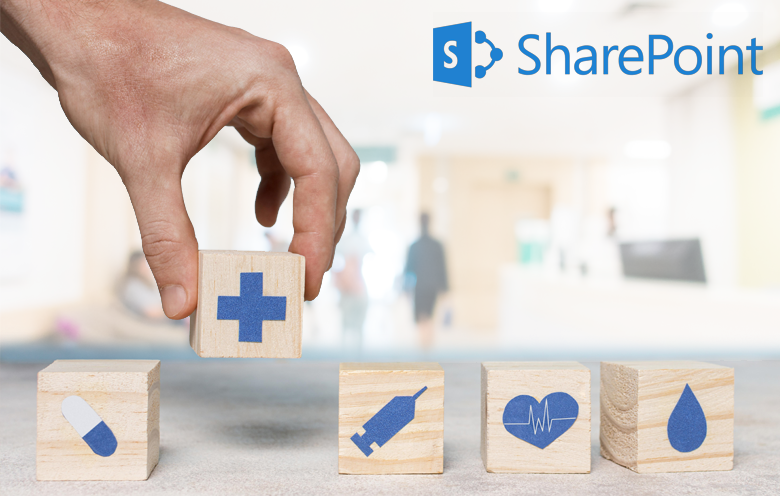Whether you manage data for a fast-growing mid-size company or a global enterprise, one priority remains constant: seamless access to files and collaboration tools from any location. Among the many document management platforms available, OneDrive and SharePoint stand out as top choices for secure cloud storage and real-time co-authoring.
Each offers its distinct strengths and has its own limitations. Before adopting either, you need to evaluate your needs and identify the best fit.
Gartner estimates that 70% to 80% of enterprise information is unstructured, posing a significant challenge for organizations that must unlock the potential and mitigate the risks of content. Document management tools are critical to enterprise application strategies that need to support unstructured information or content.
– Gartner, Magic Quadrant for Document Management.
SharePoint and OneDrive can solve this problem. Both help you store files, control who sees what, and work together on documents. In this blog post, we’ll break down where each platform excels, highlight their complementary capabilities, and help you choose the option that fits your enterprise goals and budget.
SharePoint vs OneDrive: Feature comparison
SharePoint and OneDrive are two Microsoft 365 services built on the same cloud foundation. OneDrive is optimized for individual file storage and ad-hoc sharing, while SharePoint delivers structured team sites with rich permissions, workflows and governance for organization-wide collaboration.
Deciding between SharePoint or OneDrive starts with a clear look at how each platform handles storage, collaboration and governance. The below comparison can help you decide which service best aligns with your workflow.
Detailed feature breakdown of OneDrive vs SharePoint
Storage and file management
| Category | OneDrive | SharePoint |
|---|---|---|
| Storage capacity | 1TB per user (up to 6TB with some plans): Perfect for individual documents and personal files | Up to 25TB: Scales with organizational needs and team libraries |
| File organization | Folder-based structure: Simple, familiar interface for personal use | Metadata + Views: Advanced content types and custom organization |
Collaboration features
| Category | OneDrive | SharePoint |
|---|---|---|
| Sharing capabilities | Individual file sharing: Quick sharing with limited collaboration context | Team workspaces: Full team sites with integrated communication tools |
| Co-authoring | Basic co-authoring: Works well for office documents | Advanced collaboration: Team coordination with version history and workflows |
Security and permissions
| Category | OneDrive | SharePoint |
|---|---|---|
| Access control | Owner-centric model: Simple sharing permissions, limited role management | Granular permissions: Role-based access with detailed permission levels |
| Compliance tools | Basic compliance: Standard retention and basic audit logs | Enterprise compliance: Advanced governance, retention policies, and audit trails |
Customization and development
| Category | OneDrive | SharePoint |
|---|---|---|
| Customization | Minimal options: Basic file organization, no custom workflows | Highly customizable: Custom sites, workflows, and business applications |
| Integration | Office 365 apps: Works seamlessly with Microsoft Office suite | Enterprise systems: Power Platform, APIs, and third-party integrations |
Administration and governance
| Category | OneDrive | SharePoint |
|---|---|---|
| User management | Individual focus: Basic admin controls, user-centric approach | Enterprise governance: Comprehensive admin tools and policy management |
| Scalability | Personal use: Scales well for individual and small team needs | Enterprise scale: Handles complex organization structures and workflows |
Use cases of OneDrive and SharePoint
Different business scenarios call for different tools. The examples below link common workplace needs to the platform that handles each one best, giving you a clear path to decide between OneDrive and SharePoint.
SharePoint use cases
Department project archive that must stay organized and searchable for years.
- Requirement: Structured libraries with folders, metadata, and custom views for fast lookup, long after a project wraps.
- Best fit: SharePoint, whose team sites let you tag, sort, and present content in ways that scale as files grow.
A compliance process where every change must be approved and recorded.
- Requirement: A clear approval chain, a full log of edits and tight control over who can make updates.
- Solution: SharePoint routes items through review steps, logs every action and stops anyone without permission from editing.
Company-wide knowledge base and internal news hub.
- Requirement: Pages, dashboards, and document libraries that reach every division while respecting access levels.
- Best fit: SharePoint, offering site templates and publishing tools that turn scattered information into a searchable intranet.
OneDrive use cases
Regional sales manager preparing tailored proposal decks for major enterprise accounts.
- Requirement: Secure individual workspace that syncs across devices, supports offline editing and provides password-protected review links that automatically expire after a set period.
- Best fit: OneDrive, because it provides personal libraries with advanced sharing controls and seamless sync without additional configuration.
A small project team co-authoring slides and reports on a tight deadline.
- Requirement: All edits show up instantly in one shared folder and a clear version history captures every change.
- Solution: OneDrive shared library lets everyone work together in the same place without setting up extra sites.
Frequent handoffs of large design files to outside partners.
- Requirement: Secure links that expire on a set date, support optional passwords and can be turned off at any time.
- Solution: OneDrive lets you generate time-limited, password-protected links and revoke access whenever you need.
Deciding between OneDrive and SharePoint comes down to collaboration scope, control and process complexity. OneDrive is built for fast, personal file sync, offline work and secure expiring links. SharePoint meets the demand for metadata-driven libraries, role-based access, automated reviews and intranet-style hubs.
Usage highlights: indicators of OneDrive and SharePoint adoption
- 1 million+ custom agents built across SharePoint and Copilot Studio in one quarter, up 130% quarter-over-quarter.
- With a single click, users can turn any SharePoint site into an AI agent – making agent creation as simple as adding a new page.
- 200 million monthly active users access SharePoint Online and OneDrive for business, and this number climbs higher with each additional Microsoft 365 subscription.
- 430 million paid commercial Microsoft 365 user licenses were active in March 2025, marking a 7% increase from the previous year, and each license includes access to SharePoint Online sites and OneDrive storage.
Key migration pitfalls to watch for
Migrating years of on-premises content to Microsoft 365 is rarely straightforward. The hurdles below can delay go-live dates or leave data inaccessible. Engaging an experienced SharePoint consultant can help ensure a smooth resolution.
URL length and path depth
SharePoint Online truncates any path that exceeds 400 characters or more than 15 nested folders. Older file shares often exceed these limits, breaking links and halting copy tools. A consultant shortens paths, flattens folder trees, and updates internal links in bulk before the final migration.
Hidden permission breaks
Legacy sites often hold complex item-level permissions and inactive accounts. When migration tools meet permissions they cannot map, some files can become inaccessible after migration. Specialists begin by auditing every permission set, rebuilding role groups and test-migrating edge cases to keep every file securely available.
Modernizing classic custom features
Custom master pages, InfoPath forms, and farm cannot be moved with a simple copy-and-paste approach. Experts rebuild these features with modern frameworks such as SPFx, Power Apps, and Power Automate, then roll them out gradually to avoid user disruption.
Throttling and time-outs on large datasets
Moving terabytes through default APIs quickly hits Microsoft 365 rate limits, stretching timelines well beyond the planned window. Experienced partners use high-throughput ingestion tools, pre-stage content and run incremental synchronizations to meet firm launch dates.
Chart your data migration roadmap and execute with confidence
A successful move to cloud document management begins long before the first file uploads. Thorough planning removes unexpected hurdles, safeguards sensitive data and ensures users see value from day one. Use the quick checklist below to frame your next steps:
- Confirm which libraries belong in OneDrive and which in SharePoint
- List content owners and decide who approves new folders and metadata
- Measure total data volume and note any legacy custom features
- Identify compliance rules that affect retention and external sharing
- Outline a launch timeline that leaves room for testing and user training
From initial assessment through post-migration optimization, Softweb Solutions ensures a smooth and secure transfer of all your data to its new environment. Our migration process speeds complex SharePoint migration projects, handles pre-move health checks, and automates post-move clean-up. Our SharePoint development team builds branded web parts, Power Automate flows, and analytics that turn a basic SharePoint intranet into a central workspace.
We also design custom intranet solutions that follow intranet portal best practices, covering governance, adoption, and long-term growth. Connect with us and see how easily your data can move in a safe, secure and neatly organized way.