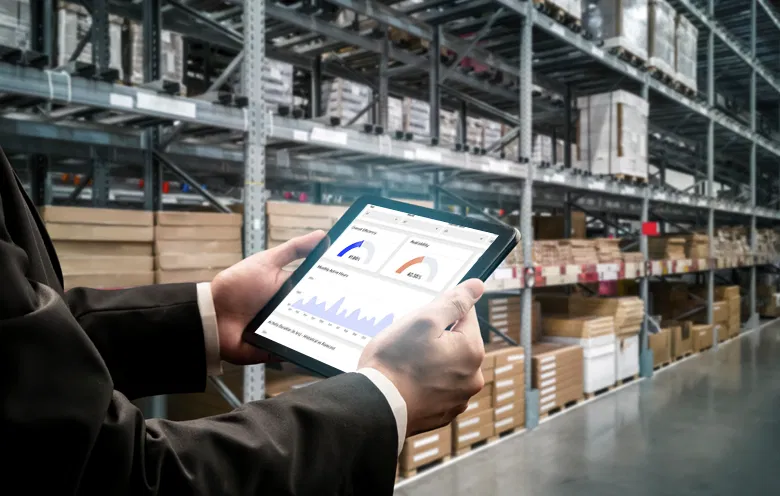Microsoft Power BI has established itself as one of the best tools for data visualization ever since its release in 2014. The real-time streaming feature embedded in the Power BI service helps your business analysts stream data in real-time. They can also build dashboards to view and update real time data and visuals.
Businesses use Power BI to generate daily reports and track data. With Power BI, your business can meet new demands and increase customer satisfaction. Real-time Power BI datasets help you to create dashboards to support developers in quick visualization and decision-making.
The tool helps you to make savvy business decisions by providing valuable insights from data. However, the system must provide up-to-date data for analytics-driven decisions. And when you implement Power BI datasets, you can analyze data in real time.
Let’s discuss the three classes of datasets for real-time data streaming in detail:
1. Push dataset
Data is sent to the Power BI service using a push dataset. The Power BI service automatically creates a new database within the service to store the data while creating a dataset. You can generate reports using the data stored in the original database. Also, you can use the report-building features embedded in Power BI to create visuals, data alerts, pinned dashboard tiles, etc.
After the push datasets create a report, you can pin all its visuals onto a dashboard. The visuals are updated in real-time on this dashboard each time you update the data. The dashboard initiates a tile refresh whenever new data is received.
There are two things to remember about pinned tiles from a push dataset:
- If you pin a whole report with a pin live page, the data will not automatically update.
- When a video is pinned to a dashboard, you can use the Q&A feature to ask questions about the push dataset. After making a Q&A request, you can pin the visual outcome back to the dashboard. This dashboard will also get updated in real-time.
The global business intelligence market is expected to reach $43.03 billion by 2028.
-Fortune Business Insights
2. Streaming dataset
Data from streaming datasets is also transferred to the Power BI service. One notable difference is that Power BI stores data temporarily, which expires quickly. The temporary cache is used to display visuals with a short-term history, like an online graphic that lasts an hour.
A streaming dataset does not have a database, so you cannot create report visuals based on it. Intrinsically, you will not be able to use reporting features like filtering, Power BI visuals, or other reporting features.
Hence, to view a streaming dataset you must add a tile and operate the streaming dataset as a personalized streaming data source. Customized streaming tiles that are built on a streaming dataset are augmented to display data in real-time. Data is automatically pushed into the Power BI service from a database, so you don’t have to enter it or program the system to read it from there. Consequently, the data is updated in the visual in real-time without any delays.
Streaming datasets are suitable for scenarios where it is imperative to decrease the delay amid data push and data visualization. Furthermore, it is best to push data in a format that can be viewed without further aggregation. Examples of ready-to-use data include temperatures and averages calculated in advance.
3. PubNub streaming dataset
The Power BI web client utilizes the PubNub SDK to read the present PubNub data stream with a PubNub streaming dataset. The Power BI service does not store information. Since this call is made directly from the web client, you must list the traffic to PubNub as authorized, if you have only authorized and approved outgoing traffic from your network.
As there is no defined database with the PubNub streaming dataset in Power BI, you cannot create visual reports for the data that flows in. Furthermore, it doesn’t offer any reporting functionality like the streaming dataset. So, to view a PubNub streaming dataset, you must add a tile to the dashboard and select a PubNub data stream as the source.
Tiles built on a PubNub streaming dataset are enhanced to display data rapidly in real-time. The data is directly pushed into the Power BI service in the PubNub streaming dataset as well, hence the visuals are updated in real-time without any delays.
| Capability | Push | Streaming | PubNub |
|---|---|---|---|
| Dashboard tiles update in real-time as data is pushed in | Yes. For visuals built via reports and then pinned to dashboard. |
Yes. For custom streaming tiles added directly to the dashboard. |
Yes. For custom streaming tiles added directly to the dashboard. |
| Dashboard tiles update with smooth animations | No. | Yes. | Yes. |
| Data stored permanently in Power BI for historic analysis | Yes. | No. Data is temporarily stored for one hour to render visuals. |
No. |
| Build Power BI Reports atop the data | Yes. | No. | No. |
| Max rate of data ingestion. | 1 request/s 16 MB/request |
5 request/s 15 KB/request |
N/A Data is not being pushed into Power BI |
| Limits on data throughput | 1M rows/hour | None. | N/A Data is not being pushed into Power BI |
Ref:https://learn.microsoft.com/en-us/power-bi/connect-data/service-real-time-streaming
How to push data into a dataset
There are mainly three ways to push data into a dataset. You can also use these options to create a dataset:
1. Power BI REST APIs – Create and transfer data to push datasets and streaming datasets. Use the REST APIs to push data using the PostRows API after the creation of a dataset.
2. Streaming dataset UI – Select “Streaming dataset” or “PubNub dataset” in the Power BI service from the ‘Create’ menu. Then select the streaming dataset type of “API” and configure the values that you wish to stream. After this, select ‘Create’. It will give you a Push URL. Create an application that pushes the data using POST requests to the Push URL.
3. Azure Stream Analytics – Start by adding Power BI as an output within Azure Stream Analytics (ASA). ASA uses the Power BI REST APIs to create its output data stream to Power BI. It creates a dataset that can store a maximum of 200000 rows.
Start streaming your data in real time in Power BI!
Power BI is one of the most effective tools for data visualization and almost every industry uses it to disrupt their data. Power BI dashboards and reports help you to derive useful insights, draw inferences, and share outcomes throughout your enterprise.
Now that you have explored the three main datasets for real-time streaming along with ways to push data into a dataset, you must be excited to start streaming your data in real time in Power BI. Our Power BI experts have years of experience working with Power BI. To know more about real-time streaming in detail, talk to our experts.